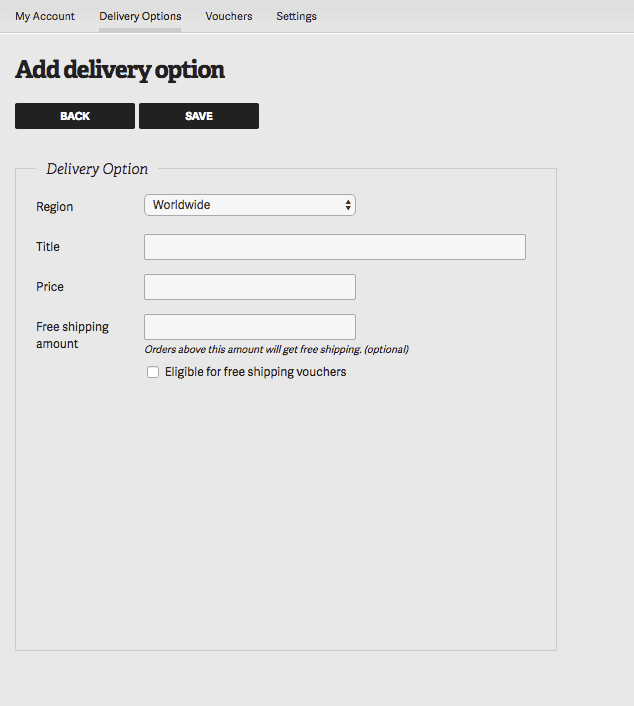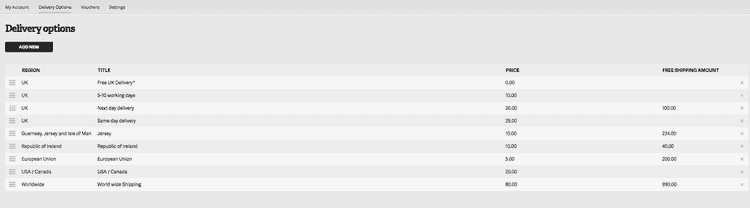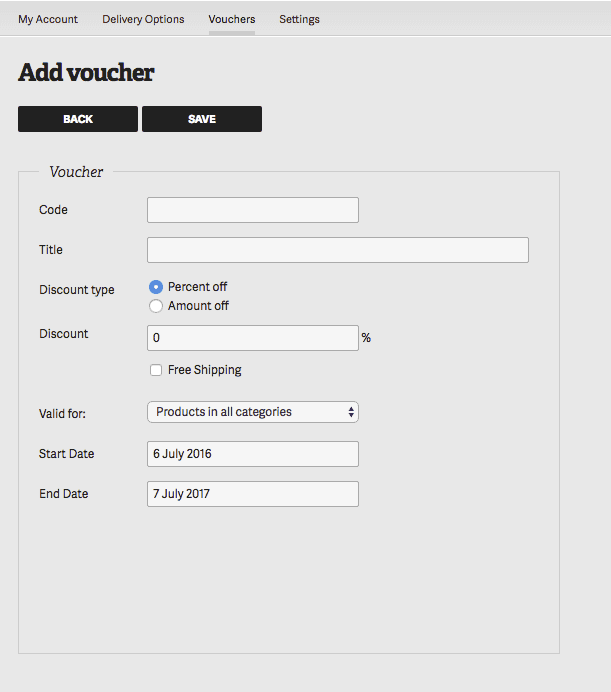1 min read
CMS account
The CMS “My account” area is where you can add, edit, and remove shipping options, add vouchers, and change your app settings.
Edit, add, or delete shipping options
We will set up your standard shipping options when your app is created, but you can change them from within the Admin System. Adding a new shipping option is easy. Under the ‘My Account’ tab, click on ‘Delivery Options’, then ‘Add New’. Just fill in the details.
If you need to remove a shipping option, just click on the small ‘x’ to the right of each one. You’ll see a warning screen asking if you definitely want to delete the shipping option.
If you want to temporarily remove a shipping option, it’s best to just delete it and then re-create it. There is currently no way to suspend a shipping option. The system will automatically select the appropriate region during checkout (For instance, Canadian customers will only have “Worldwide” options).
Adding voucher codes
To add a voucher code, go to ‘My Account’ then ‘Vouchers’. Then click ‘Add New’. You’ll see this screen:
Code = the code customers must enter to get the voucher
Title = your title for the voucher
Discount type = choose either a flat amount (ie. £10 off) or a percentage type (ie. 25%)
Free Shipping = if the voucher includes free shipping, tick this. For a voucher which is just for free shipping, tick this box, and leave the ‘discount’ amount as 0.
Start date and end date = These determine when the voucher begins and ends.