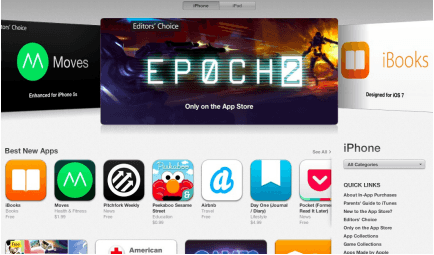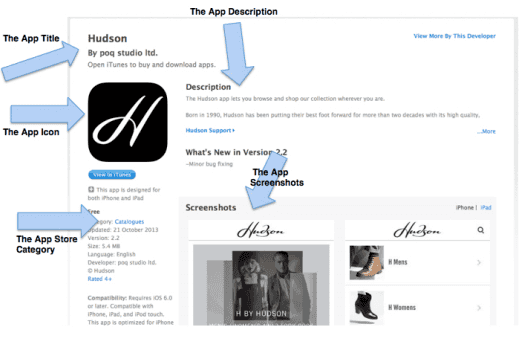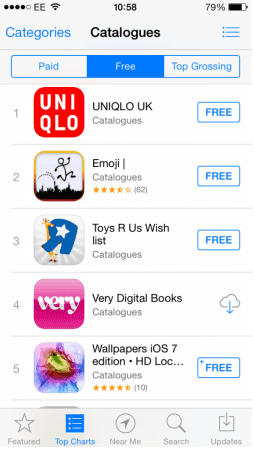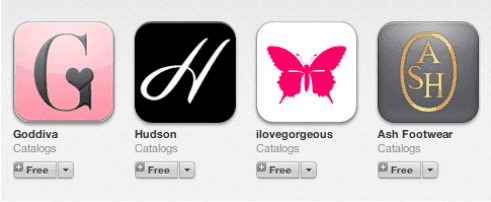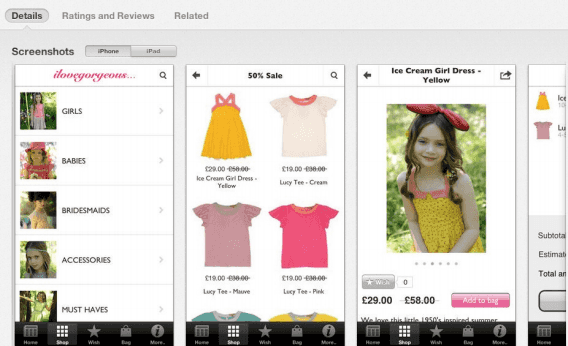3 min read
App store optimisation for e-commerce
What is App Store optimisation?
Apple have a search algorithm that determines exactly where your app sits in search results on the App Store. It’s determined by the number of downloads you have, your active users, and the ratings you get. But there are also some factors you can control to optimise your chances of being found on the App Store. This is called App Store Optimisation.
For shopping apps, most of your users will be existing customers, which makes marketing to them the most important thing you can do (and we have a full guide on how to do that here). Even so, the App Store is your shopfront. Every customer will be channeled there before downloading your app, so you need to pay attention to your presentation.
Here's our guide to App Store Optimisation for e-commerce, and what you can do to make your app stand out.
What can I change?
On the App Store, you have control over:
- The App Icon
- The App Name
- The App Description
- he App Store Category
- The Screenshots of your App
Here's where all these things appear in your App Store listing, demonstrated by our clients Hudson Shoes (click to see their listing on the App Store online).
Which Category?
You can choose two categories to put your app in, one primary and one secondary.
For shopping apps, we recommend using 'Catalogues'. As it's not one of the most popular categories, your app has a better chance of standing out. Unfortunately, it does contain a mish-mash of several different kinds of apps, as you can see in the screenshot below. But unless Apple add a 'Shopping category', it's the best option for now.
For a secondary category, we recommend putting your app into 'Lifestyle'.
App Name and Icon
For a retailer, this is simple. You should use your logo as an icon, and your name as the app title. Here's some examples from our clients:
Keywords
Apple gives you 100 characters for keywords. You need commas but not spaces, so for instance you could have ‘shoes,heels,shopping,retail,sandals’. Try not to choose too many similar words, as it may be seen as spam by Apple.
It's important to include your brand name, and the term 'shopping'. Otherwise you should choose keywords that are specific to your brand and your vertical.
App Description
This needs to state clearly what the app does, and also sound enticing enough to encourage people to download.
The first sentence should sum up the app, as this is all your potential downloaders will see before clicking through.
Avoid long paragraphs in favour of bullet points and summaries of what the app contains. Make sure you state that customers can buy products via the app, as we've found in customer interviews that this is the most important feature.
Screenshots
You can add 5 screenshots of the app to your App Store profile, and you should definitely use all of them. We recommend a shot of the homepage, a product page, a category page, and an image of any special features you have within the app. Choose pages with colourful imagery – a set of five beige shoes, for example, probably won’t grab people’s attention.
These screenshots can only be changed when a new app update is submitted, which then needs to be approved by Apple. So try to avoid using very seasonal images in your screenshots.
Here's an example from our clients ilovegorgeous:
Reviews
We don’t recommend adding fake reviews as they're usually very easy to spot, but you can nudge friends and family to leave an honest review, ask customers via social media or email, or use a pop-up asking app users to add a review (ask your developer about this).
A note on reviews - sometimes they will show up in one view of the App Store, but not another.
There are three places to browse the App Store - iTunes online, iTunes on your computer, and via the App Store app on your phone. If you have a small number of reviews, they will often show up in one place and not another (usually iTunes is the last place to display them). This is controlled by Apple rather than by your developer.
If you can't spot all your reviews, make sure you're looking at 'All Versions'.