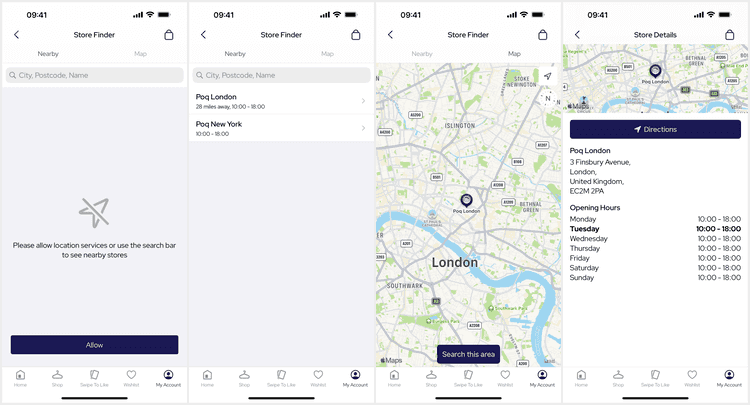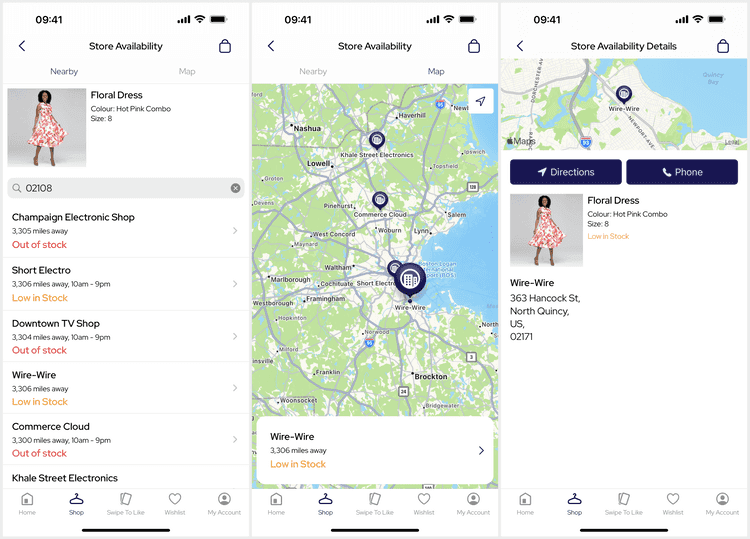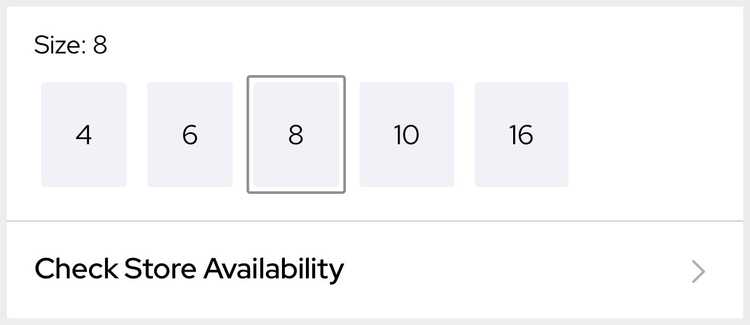1 min read
Stores
The Store Finder and Store Details screens are optional features that enable the user to find stores and look up stock availability for a variant (SKU). From v25, the Store Finder has been expanded for in-store mode and store selection.
Deeplinks
# Store Finderstoresstorefinder
# Store Detailsstores/{id}stores/details/{id}Replace id with the store identifier.
Set Up
Store features require no code, only for the developer to link the PoqStores framework.
Additional features such as Store Availability and In-Store mode must be enabled via settings.
Store Availability
The Store Finder and Details can be used with an associated product to allow the user to check store stock, or just to present a contextual product. Store Availability is presented to the user for in-store stock check and BOPIS store selection.
To use Store Availability a developer must enable the Product Details setting for it. This adds a link to Store Availability to the Product Details screen which presents the Variant Selector if a variant hasn't been selected.
Store Availability only works for a single variant (SKU). This means that the user may be prompted to select a variant before navigating to the Store Finder.
To support Store Availability the backend may require additional work. For commerce systems that have this capability our backend SDKs aim to support this out of the box.
Store Selection
From v25, the Store Finder can be presented in selection mode to allow the user to select a store to return to the calling feature.
When the user selects a store, that store is saved locally as their last selected store.
The last selected store can be used anywhere in the app using StoreReference.selected.
In-Store Mode
From v25, In-Store Mode is part of the Stores feature set and included when setting up stores.
The Store Finder can be presented in inStore mode to allow the user to manually activate, change or deactivate In-Store Mode for a specific store.
History
- v25: Added In-Store Mode, Geofencing and Store Selection.
- v23: Initial release including Store Availability (stock check).
Links
- Screens
- Features