GIF Support
GIFs support means you can a provide a more fun and exciting experience for customers using home screen banners.
How to add GIFs
GIFs are uploaded like any other image to the CMS
- Go to CMS → PICTURES → Upload picture(s)

- Select 'Choose File'
- Select the gif that you would like to use and choose 'UPLOAD'
- The CMS should upload the same gif in 3 copies to conform with our image standards: gifName-1.gif, gifName-540.gif, gifName-1024.gif
Create a Home Banner with GIFs
- Once the gif has been uploaded into the CMS
- Go to CONTENT → BANNERS → ADD NEW
- Select the gif that you want to be shown, GIFs should be automatically animated in the image selector
- Fill out appropriate banner information such as Link Type and select SAVE
GIFs in App
If you open the app for the first time or pull to refresh on the homescreen then you should see any uploaded homescreen banners that use GIFs which are automatically animated
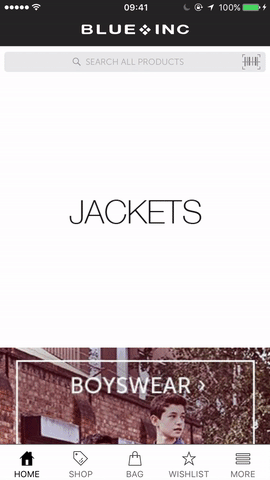
We recommend that GIF files should be no larger than 2MB. Unoptimised or large GIFs will be slow to load and can cause performance issues on user’s devices.