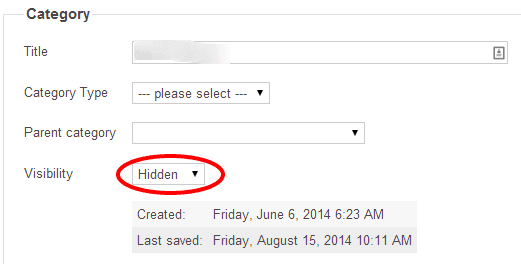4 min read
Frequently asked questions
How Many App Stories Can I Have?
At the moment, you are able to only create 10 app stories with a maximum of 20 cards per app story.
Please read our guide on how to create app stories.
Can I Link From One Category To Another?
Yes, you can. Redirecting one category to another in order to show the user the correct products is simple to do once you learn how to use deep links.
We have a guide to Using deep links in categories which will teach you how to use them for redirecting to different categories, search terms and be redirected to other parts of the app.
My Scheduled Push Notification Did Not Send At The Correct Time?
If you have scheduled a push notification to be sent at a certain time through the CMS, you need to be aware that the CMS is in UTC time zone.
Depending on the time of year (British Summer Time for example), the CMS will be an hour behind.
Keep this in mind when planning your push notifications.
You can read our guide on how to send push notifications.
How Do I Change The Image In My Account On The App?
Firstly, you need to ensure your app has the 'My Account' feature before you are able to change this image.
You are able to change the image that users see when they access their account through the app via the CMS.
This is done by clicking the 'My Profile' tab and amending the corresponding Content Block that is used for this banner. You can find this Content Block in the sections for Registered Users.
For more information on Content Blocks, read here.
My Banners/App Stories Are Not Showing At The Scheduled Time?
If you have scheduled banners or app stories to appear at a certain time, ensure that you are scheduling them in the UTC time zone. There is a small clock above which will show you what the time currently is.
What Is The Orders Page?
The orders page allows you to track the status and details of all confirmed orders.
You can also view more details of the order and edit it by clicking on the order no. in the first column.
This page is useful if you want to crosscheck orders with Google Analytics and your own payment system.
How Do I Schedule A Push Notification?
You are able to schedule push notifications through the CMS under the 'Messages' tab.
We have a guide on how to schedule and send Push Notifications.
For other enquiries about push notifications, you can contact your Project Manager or email support@poqcommerce.com
I Cannot See My Recently Viewed Carousel?
The carousel will remain hidden from users until they have viewed their second product on PDP, at which point it will appear at the bottom of the PDP and empty search screen.
For more information on this feature, please take a look at our Recently Viewed Products article.
Why Does My App Not Have App Stories?
Firstly, you will need to speak with your Project Manager or contact support@poqcommerce.com to check whether your app has App Stories enabled.
Once these have been enabled, you can use our App Stories guide to help you set them up in your app.
How Do I Create A Content Page?
You can create pages that let you link to different areas of your app within one menu.
Take a look at our guide on Creating Content Pages.
These are different to Content Blocks which are for apps with the 'My Account' functionality.
How Do I Set Up Onboarding?
Onboarding screens will be shown to first-time users of the app and is a great opportunity to showcase the best features of your app.
You should ensure firstly that this feature has been enabled for your app. You can do this by contacting your Project Manager or via support@poqcommerce.com
If you already have this enabled, you can read our guide on how to set up Onboarding.
How Do I Add A Login/Register Button?
Firstly you need to ensure that you have 'My Account' on your app. This is then accessible via the ‘My Profile’ tab in the ‘Contents’ section in the CMS.
To set up all 'My Account' details, including login/register buttons, please take a look at our Content Blocks guide.
How Do I Add A GIF To My App?
GIFs bring a fun and more engaging experience for your customers by adding these animated banners to the homepage of your app.
You can learn how to add a GIF to your homepage here.
What Is A Lookbook?
Lookbooks are a great way of showing off the products in your app by putting looks together in one image.
To set a lookbook up take a look at our guide here.
Homepage Banners Are Showing No Products?
If you see a banner on the homepage which points to no products, the first thing you will need to do is check in the CMS that the banner is linked to the correct category and that it has visible products in it.
Once you have selected the correct category, reopen the app select the banner you are investigating. There is a guide here that will take you step by step on how to create banners.
How Do I Change The Shop Tab Image?
Under the shop tab in your iOS app, you are able to add an image at the top of the screen.
You are able to change this in the CMS under 'Design Assets'.
You can follow this guide to help!
Why Do Android And IOS Have Different Splash Images?
The reason Android and iOS may look different is because the iOS has settings that you are able to change in the CMS where as for Android you cannot.
Initial app load will show a hardcoded image that is set up prior to launch, this is the same for both iOS and Android.
You can follow this guide for Design Assets to learn how to change the iOS Splash image.
Why Are There ‘Hidden’ Categories In The CMS?
Categories that have been removed from your website or product feed e.g. they no longer have products in stock, or they were related to a seasonal campaign that’s finished, they will automatically be set to "hidden" in the CMS.
The way it works is that, when the product feed is refreshed, the admin system does not delete any categories but instead, sets the visibility of inactive categories (those that have been removed from your e-commerce site) to “hidden.”
In summary, there is no need to be alarmed if inactive categories are showing up in the admin system. As long as they are set to “hidden” (which they will be), they will not affect the app.
If you want, you can also manually delete these categories but it is not necessary. Particularly if the category is likely to be used again in the future, at which point the system will activate it again according to the product availability.
You can learn more on our guide on Adding and Editing Categories.