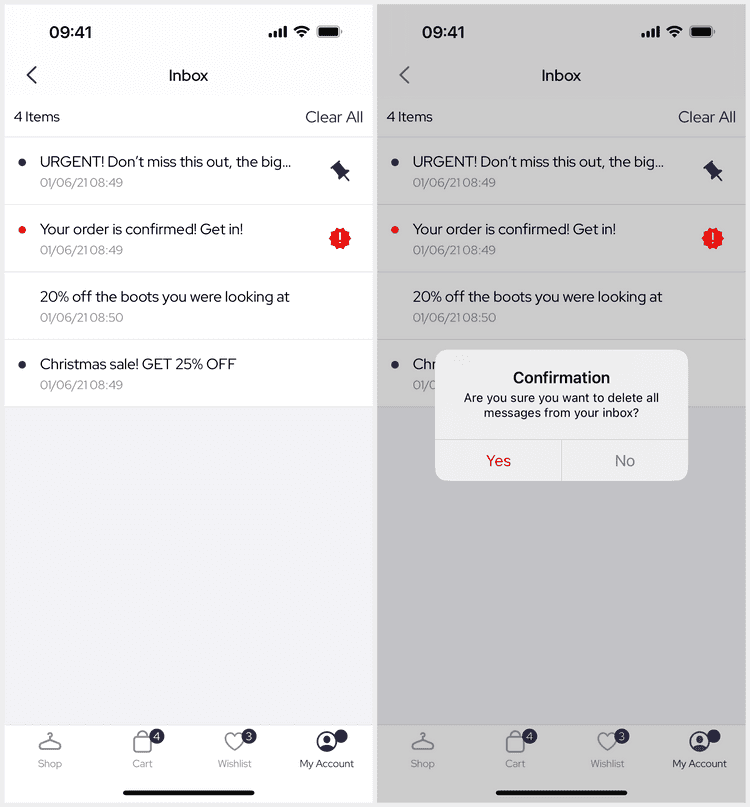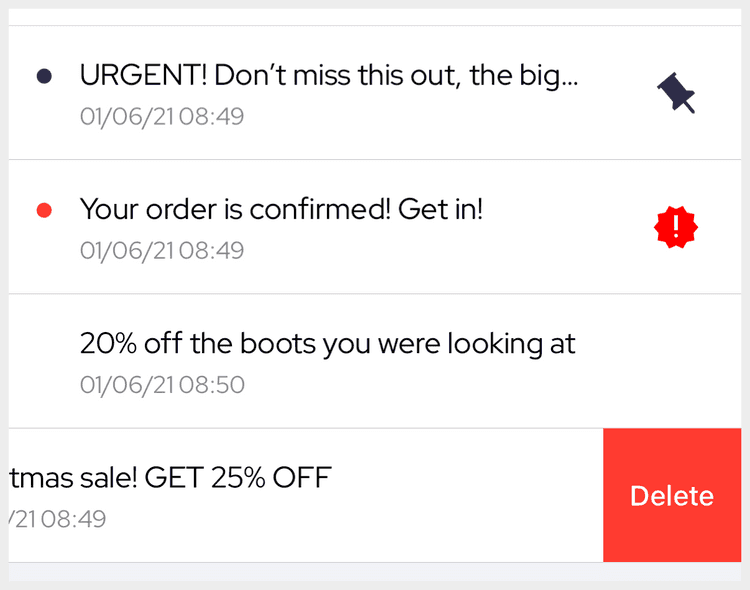1 min read
Inbox
The Inbox screen presents the list of inbox messages for the current InboxService.
The inbox service must be injected as a customisation or by a supported provider for this to work.
Deeplinks
inboxThis deeplink is also used to set the Account Content screen badge to the number of unread messages.
Header
The header / toolbar view presents the total message count and clear button.
When the user taps the clear button they are shown an alert to confirm they wish to clear the inbox. The message can be overridden using a localized string.
Messages
Inbox messages are presented in a list below the header as their title and the date they were received. They are ordered by pinned, then important, and by the date they were received.
Tapping a message navigates to the Inbox Details screen which marks the message as read.
Delete
Messages can be swipe deleted by the user.
When the user deletes a message, the deleted tag is added to the message.
Inbox provider services should handle this as a delete operation.
Pinned
The inbox supports the pinned message tag by ordering pinned messages first in the inbox.
Pinned messages show a pin icon in the icon slot, trailing the title.
There is currently no way for user's to pin messages out of the box.
This is easy to customise by adding or removing the pinned tag to a message.
Important
The inbox supports the important message tag by ordering important messages first, after pinned messages.
Important messages are styled to be more eye catching with a different foreground color and icon.
Read
The inbox supports the read message tag.
Unread messages present a dot in front of the message title.
Read messages hide this dot to indicate to the user that the message was read.
Read messages also affect the inbox badge on the Account Content as the badge is based on the number of unread messages.