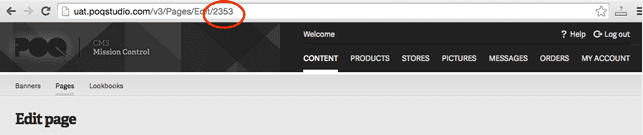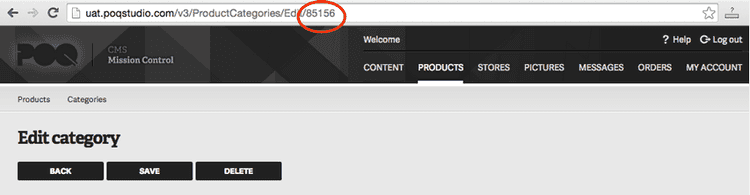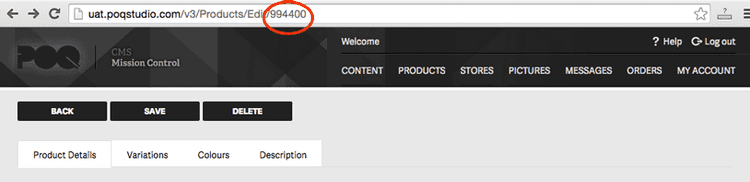2 min read
Creating deep links
It's easy to create your own deep links to any page in your app. We recommend using these in conjunction with Dynamic Links to drive users who don't yet have your app installed to your mobile native content.
The URL scheme for most Poq apps are in the following format:
com.poqstudio.<yourAppName>://This URL scheme should be used at the start of all deep links that you create for your app using the examples in this page.
For development builds, you need to append -uat. Please note sometimes you need to append -prod if it's for the live app.
Deep link to a bespoke app page
The deep link for an app page uses the ID of the page, which you can find the in the address bar on the CMS. Go to the page settings for the page that you want to make a link for in the CMS, and copy the number at the end of the URL.
pages/detail/{pageId}The link for the above category would be:
com.poqstudio.<yourAppName>://pages/2353Deep link to a product category (product list for a category)
View the product category that you want to make a link for in Mission Control CMS, and use the number at the end of the URL path.
products/category/{categoryId}The link for the above category would be:
com.poqstudio.<yourAppName>://products/category/85156Deep link to a product detail page (page showing a specific product)
View the product page that you want to make a link for in Mission Control CMS, and use the number at the end of the URL path. Also add the product id from your e-commerce website or e-commerce platform.
products/detail/{productId}?external_id={ecommerceSiteProductID}If there is only an e-commerce site product ID, use:
products/detail/0?external_id={ecommerceSiteProductID}If you only have the Poq CMS ID, use:
products/detail/{productId}?external_id=0The link for the above category, if there were to be no e-commerce site product ID, would be:
com.poqstudio.<yourAppName>://products/category/994400?external_id=0Deep link to search result
To deep link to any in-app search, use:
products/search/{searchTerm}If you want to search a phrase or multiple words, encode the space between the words using %20. For instance, if you would like to link to the search term 'blue dress' then use:
com.poqstudio.<yourAppName>://products/search/blue%20dressRead more about how to encode characters such as spaces in URLs here.
Deep link to a lookbook
To deep link into a lookbook, use your lookbook ID. You can find this by viewing the lookbook in the Mission Control CMS, and using the number at the end of the URL path.
lookbook/{lookbookId}Deep link to the Wishlist
wishlistDeep link to the Cart
bagEmail Campaigns with Deep linking and redirecting to App store if the app is not installed
Some mobile email clients can't open deep links correctly. As such, there's a small HTML file attached to this article that you can use and modify as needed. It uses simple javascript to detect whether the user has Android or iOS then open the app or failover to the Google Play or iTunes App stores. Just modify the HTML file, upload to your web server and then just link to that file directly in your emails.
emailredirect.html (2 KB) (Right click, Save as)