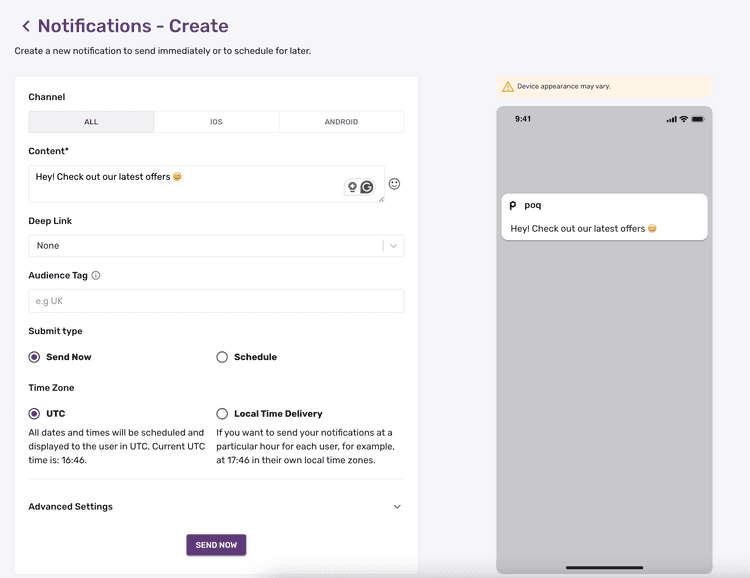3 min read
App Manager Push Notifications
Push Notifications Dashboard
The Notifications section in App Manager will allow you to view sent and scheduled push notifications and also customer push notification opt-in statistics.
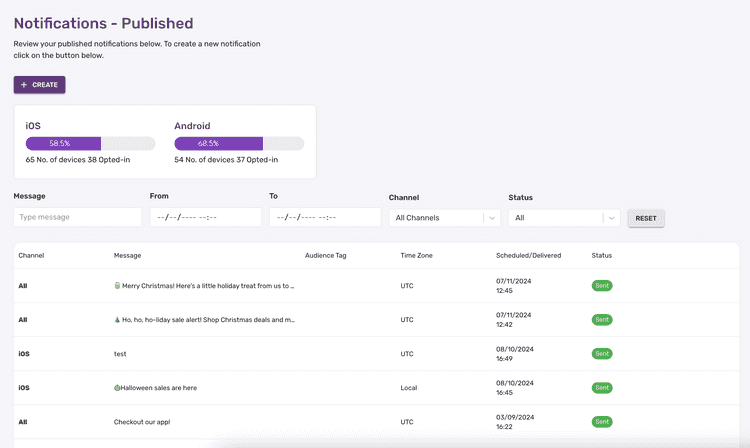
Published History
View the push notifications you have sent out previously and scheduled, along with the device type, title, message, audience tag, timezone, delivered date and time and the status.
Filtering by channel:
- All channels will return all messages.
- iOS & Android will return only messages that have been sent to both platforms at the same time.
Example: a message sent to iOS devices would show for:
- All Channels
- iOS Only
- But not in iOS and Android
Scheduled push notifications that have not elapsed the scheduled date and time can be deleted, please note once the scheduled date and time has passed the push notification can no longer be deleted.
Opt-in Statistics
View how many of your users on iOS and Android are opted in to push notifications for your app.
Creating a new push notification
New push notifications can be created or scheduled using the ‘Create Notification’ screen. This interface uses an API-only integration with Airship to deliver the notifications to your users. This basic implementation is included in the POQ licence fee.
Creating a Basic Text Push Notification
Write any message to your users to promote your app or your products including support for emojis. To use emojis, you can paste them directly into the ‘Content’ field or by selecting an available emoji from the emojis OS widget. An optional title can be also added to the push notification using the ‘Title’ field.
Scheduling a Push Notification
Push notifications can be scheduled to be delivered at a certain date and time to plan in-line with other marketing activities using the ‘Scheduled Time’ field. You can also choose to schedule the push notification based on ‘Coordinated Universal Time’ (UTC) or
or ‘Local Time Delivery’ which is based on the user’s device time.
Unlimited Push Delivery
There is no limit on the number of messages you can send to your users.
Platform Targeting
Choose to send your push notification to ‘iOS’ or ‘Android’ users opted-in to push notifications or select ‘All’ to send your push notification to opted-in users on both platforms.
Push Notification Deep Linking
Setting up a push notification deep link ensures users are delivered to the specific screen within the app quickly and efficiently.
Using the ‘Deep link’ dropdown you can choose to link to a Product Category, Page, Lookbook, custom url if you want to open another screen or None if you want to open the app home screen when the push notification is tapped.
Country Targeting
Please Note: This is only for customers using a country-switcher feature.
Using the ‘Audience Tag’ field, you can enter the country code to send a push notification to one specific country (based on the country each user selected when they downloaded the app). The country code will have been specified by your iOS and Android developers when creating the app, ‘UK’ for example.
Testing a Push Notification on a Specific Device
Using the ‘iOS’ and ‘Android’ Channel Id fields, you can enter single or multiple device Channel Id’s to send your push notification to specific devices.
How to find the Channel ID with Airship SDK 14.0.0 and above
What Push Notification functionality is not included out-of-the-box?
The following features are usually supported by Push Notification providers when you use their integration and platform. These integrations usually require paying a licence fee for their platform, and customisations to your App to fully leverage them. Please speak to your customer success representative if you’re interested in exploring providers we work with.
Segmentation
The ability to send push notifications to users based on their activity or user attributes. There are a number of common use cases such as abandoned basket reminders. Poq can send events to push providers to enable more complex segmentation.
Rich Push Notifications
The ability to include media assets in push notifications such as images or videos.
In-App Notifications
The ability to deliver notifications to a user when they already have the app open.
Advanced Analytics
Measuring the effectiveness of each push notification sent, with data such as direct open rate, indirect open rate and conversion rate.