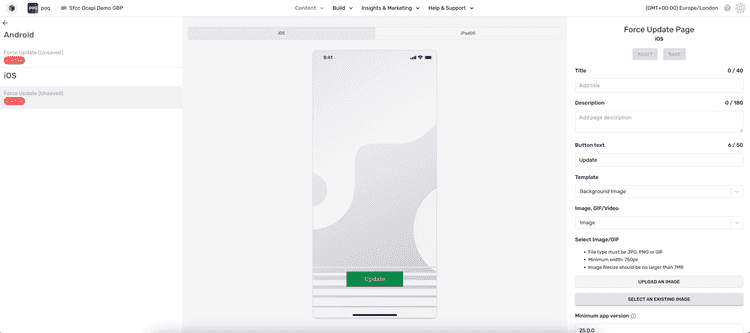2 min read
Force Update
Overview
Use the force update launch page in the app manager to control the usage of your app for end users. The force update launch page is a runtime feature and therefore does not require a release when activated.
Please note that Force Update will only show on app versions v25 and later. This means you cannot use this feature to force users from a v24 app to v25. The users on the old version must be on a v25 or later app. For older app versions, please contact support to enable Force Update.
The Force Update Interface
With the force update interface you can configure iOS and Android force update screens for your app.
Adding a force update page title and description
Using the title and description fields you will be able to add custom copy to your force update pages, the preview is dynamic and will update as the copy is added to the title and description fields. Please note there is a maximum character limit of 40 for the title and 180 for the description.
Selecting a force update view template
Using the ‘Template’ dropdown you can select between a top image and a background image force update view template.
The ‘Top Image’ template can provide slick, accessible introductions to your app. The title and description are displayed at the bottom half of the screen and a background colour scheme can be selected using the ‘Background colour’ selector
If you prefer onboarding images to be full screen selecting the ‘Background Image’ template will display the uploaded images full screen and the title and description copy entered will be overlaid on the image.
| Onboarding view template | Recommended dimensions | Supported file types | Maximum file size |
| Background Image | Minimum width 750px | JPG, PNG, Video or GIF | File size should be no larger than 7MB |
| Top Image | Minimum width 750px | JPG, PNG, Video or GIF | File size should be no larger than 7MB |
Viewing and configuring force update templates by platform
Using the Android and iOS force update templates in the left navigation you can choose to configure separate force update screens for ‘Android’ or ‘iOS’ devices.
Setting the minimum app version
Using the ‘Min. App Version’ input field you can set the minimum app version users should update to. Please note users below this version will be presented with the force update screen.
To obtain the latest app version for iOS you will need to visit App Store Connect to get the test flight build number e.g. 25.0.0
To obtain the latest app version for Android you will need to visit the app distribution section of Firebase or Google Play Store to get the version code e.g. 491
Activating and Disabling Force Update Pages
Once you've configured your force update page for either iOS or Android, you can choose to activate or deactivate the force update screens for each platform using the ‘Activate’ or ‘Deactivate’ buttons. Please note that this feature is real-time when activated users below the specified minimum app version will begin to see the force update screen.