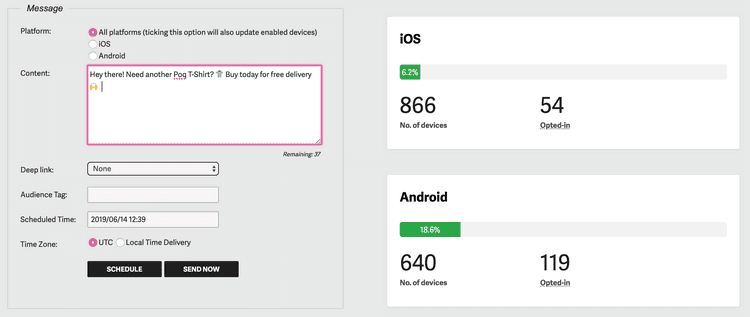1 min read
Send push notifications to your customers
You can create and schedule Push notifications to appear on your customers' mobile device, with a link to a specific screen in your app.
This feature works using an integration with your Airship account through the Poq platform. You can confirm this integration is in place by talking to your contact at Poq.
Push notifications are a way of grabbing your customers' attention with new offers or product ranges they might like to try.
Your customers only receive Push notifications from you if they have the Notification setting enabled for your app on their device.
Create a Push notification
From the CMS landing page, click Messages. The Message screen is displayed.
Choose the platform you are creating the Push message for.
Enter your content in the text box.
Select the Deep link destination. This can be a link to one of the following screens:
- Product category.
- Content page, such as Store finder.
- Lookbook.
- Custom - into which you enter the URL of a specific screen in your app.
Enter an audience tag if you want to specify the audience that will receive your Push message. For example, US or UK audiences.
Enter the scheduled date and time for your message to be sent.
Choose whether the time of delivery should be according to UTC or the timezone of your customer's device.
Select Schedule to activate the scheduled message. Your message will be sent at the set time. Select Send now to instantly send your Push message.
You have created a Push message for your customers.